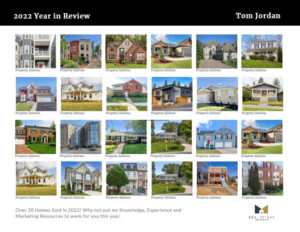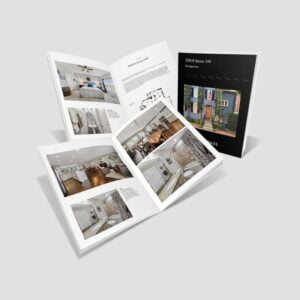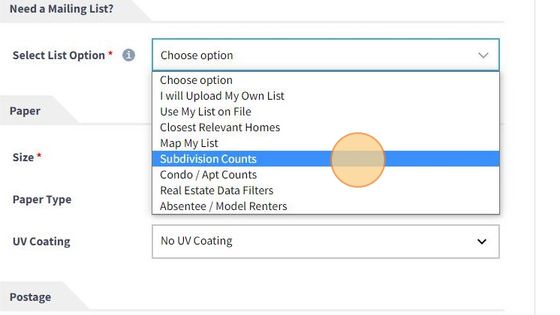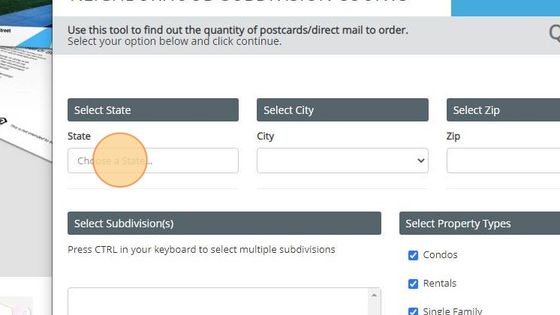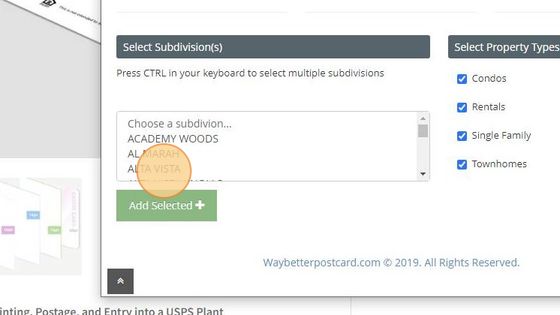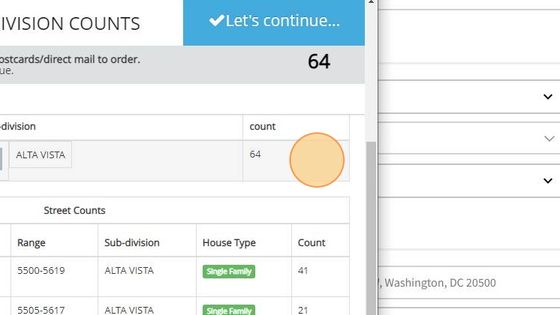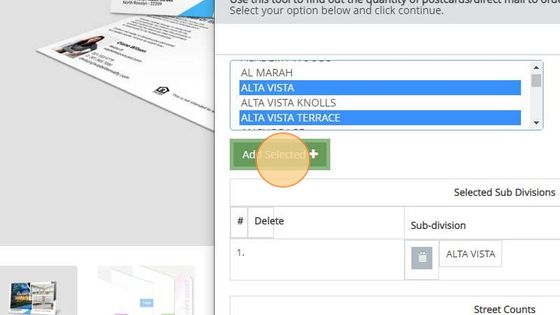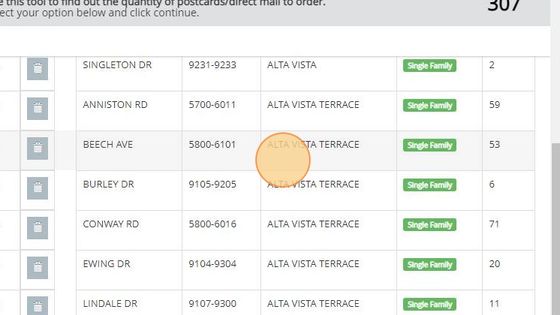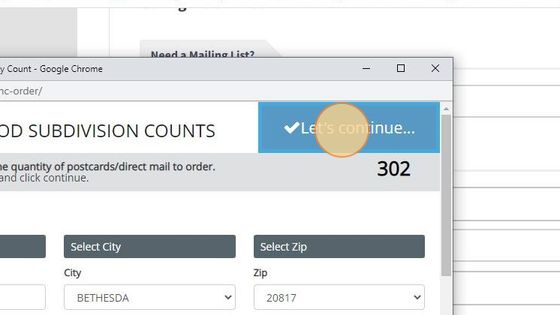1. From - Select List Option > Subdivision
2. The Metro DC-MD-VA database selector will open. Start by selecting the "State" where the subdivision is located, then select the City and State
3. When your top Geo Selects are done, a drop down will appear with all the subdivisions and to the right you can select the types of properties you want as well
4. Three streets are in that subdivision and the block ranges will appears as well as the house type and the count for the Block/Street. The total was 64
5. Also wanted was "ALTA VISTA TERRACE" for this mailing so after selecting Alta Vista (or if it was already selected) I held down the "ALT" key on keyboard and selected "ALTA VISTA TERRECE" Note a few subdivisions will span 2 different zip codes. If you want both zip codes, you would make your initial selections then go back up to and change State, City, Zip again and add to your current list.
6. Now below you will the original selection and then the add or addition subdvivon with its Block and Street details. My quantity has increased to "307" as well.
7. DELETE A BLOCK/STREET - To edit or delete a block and street on the left is a trashcan/delete button, once selected it will remove that from your count and list.
8. When finished select in the blue tab > Let's Continue. The database will close, Your count total will populate the quantity for your order.