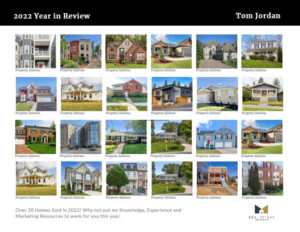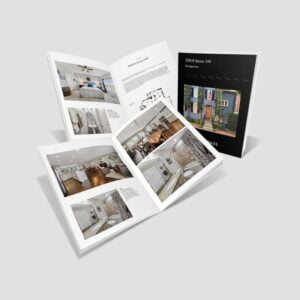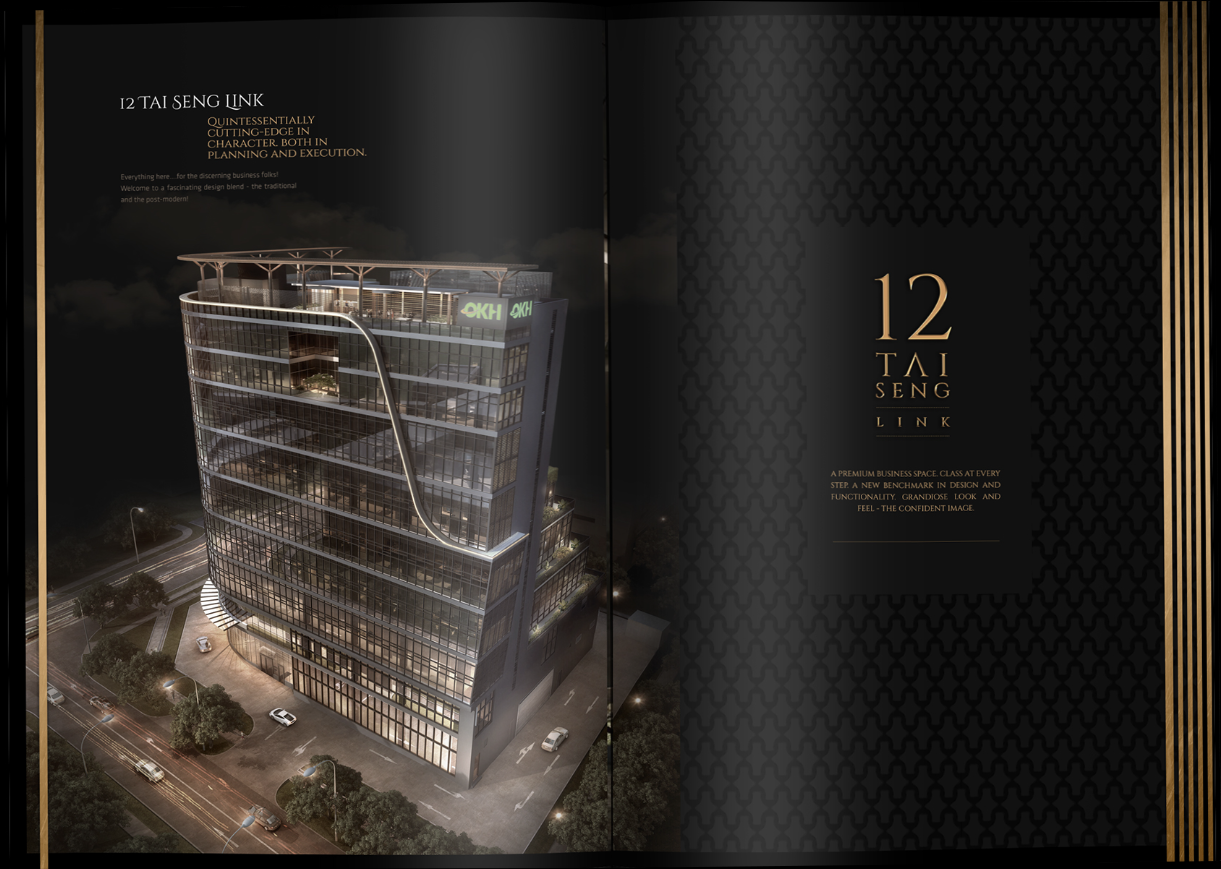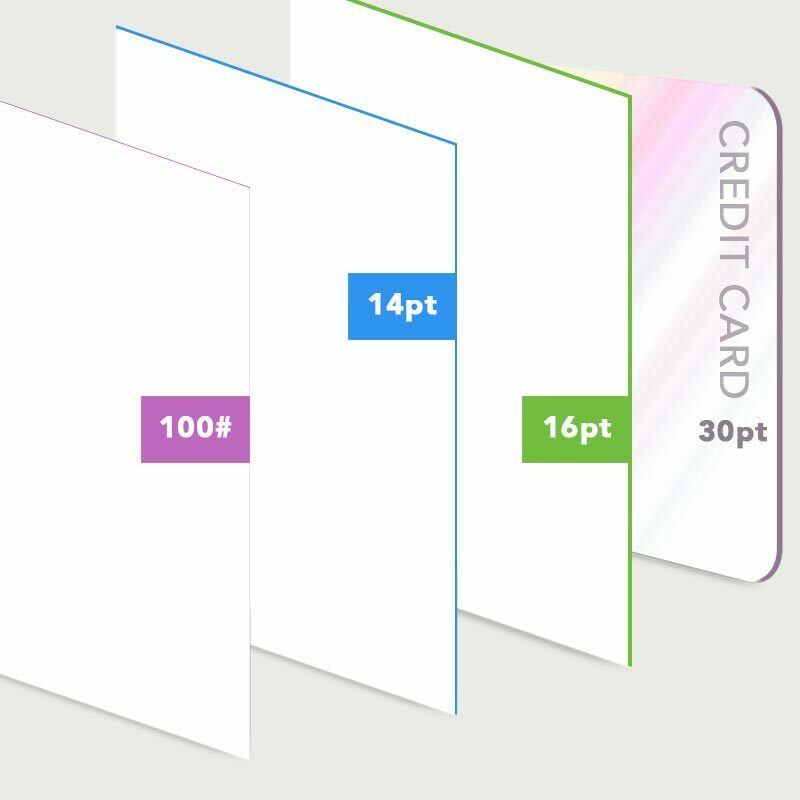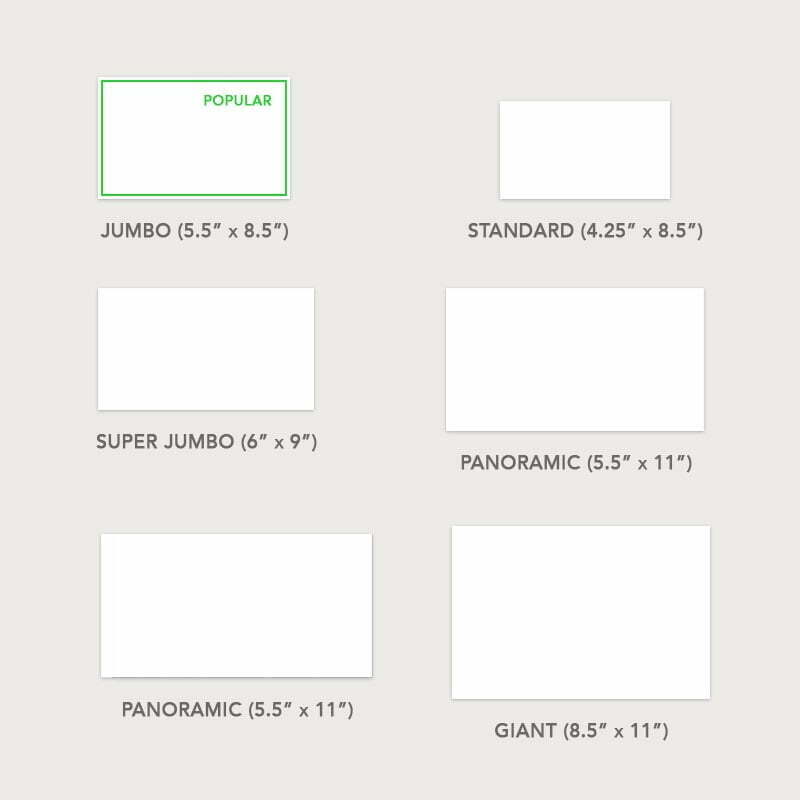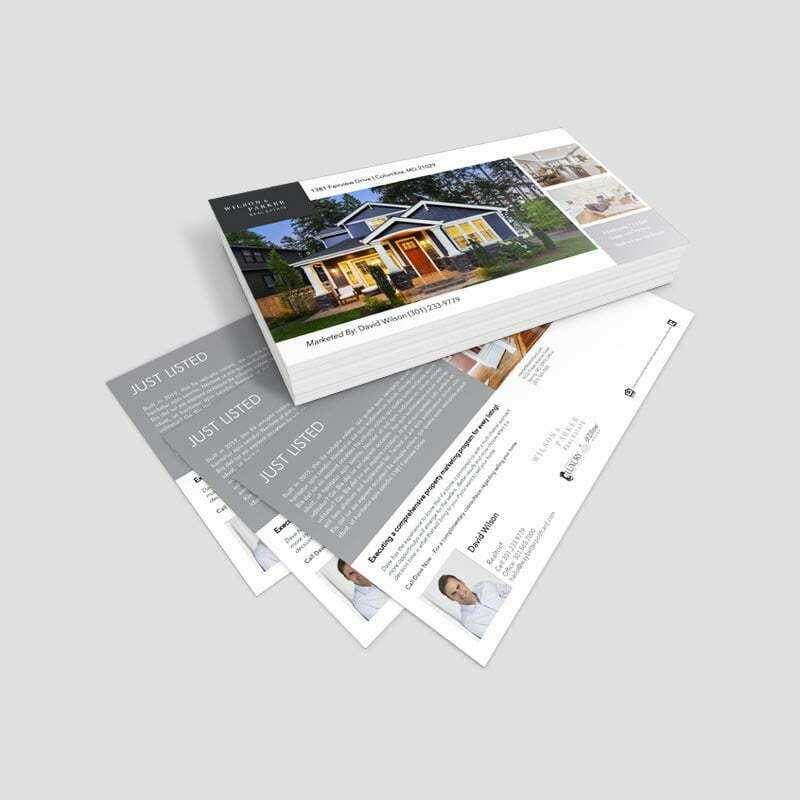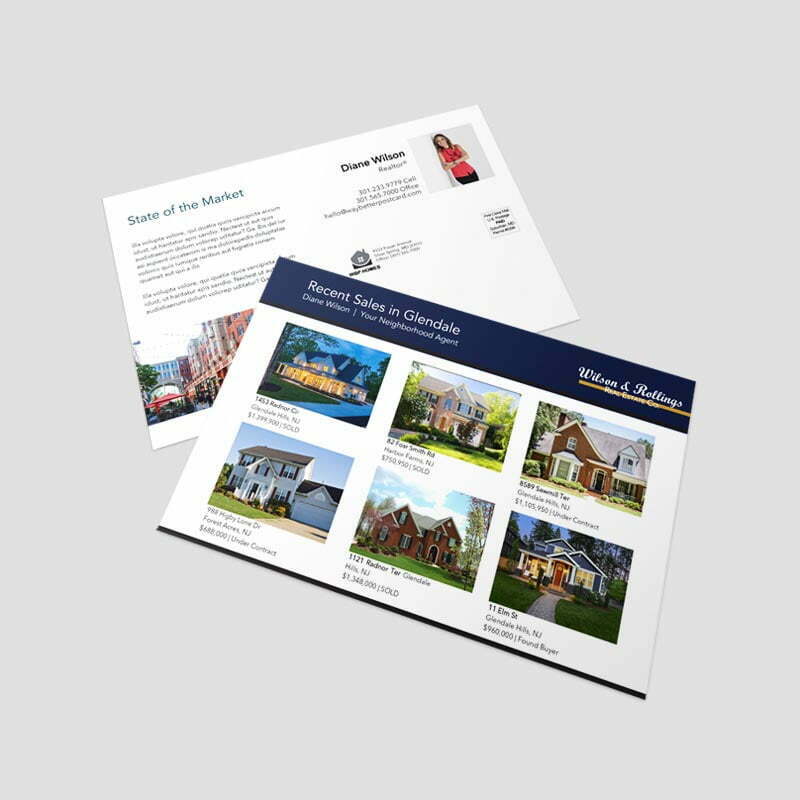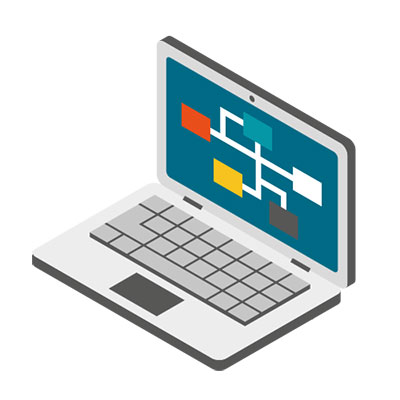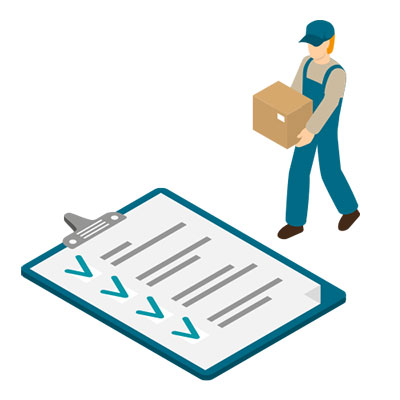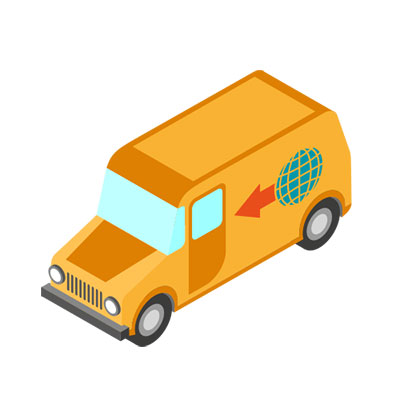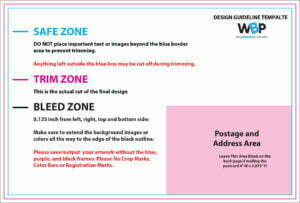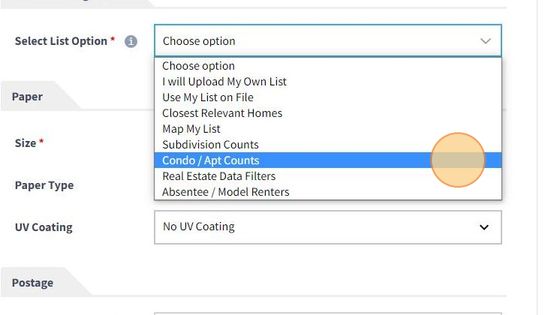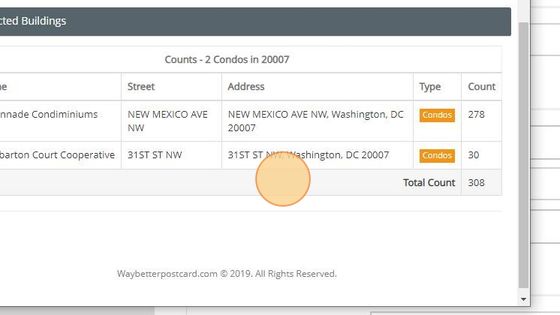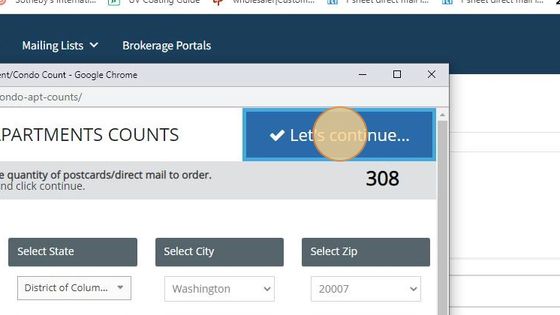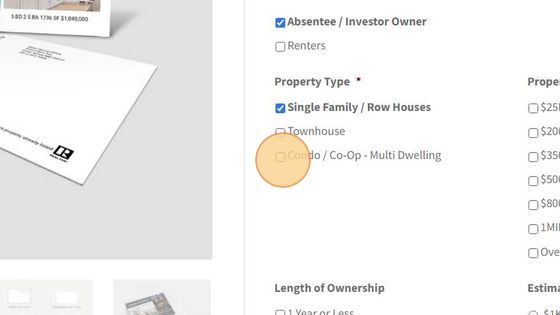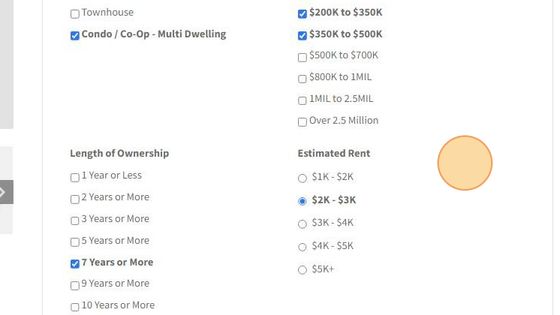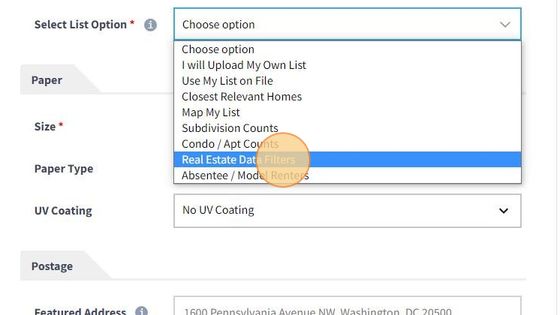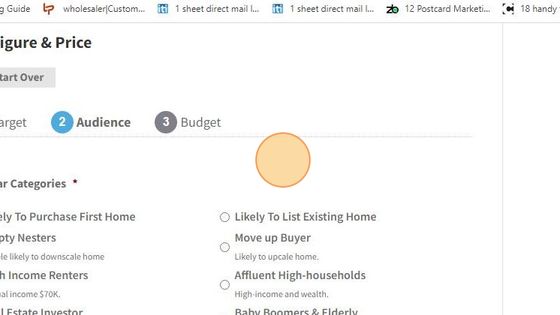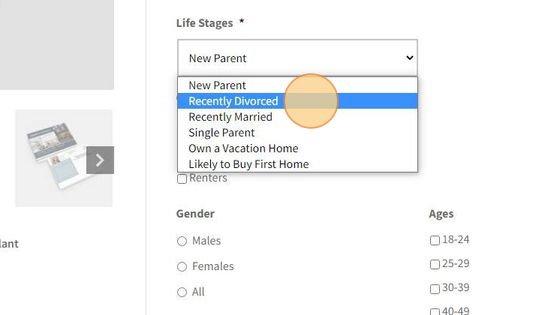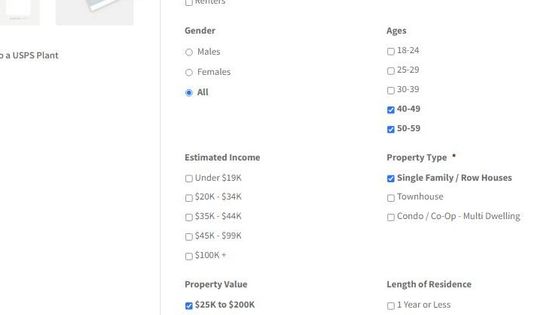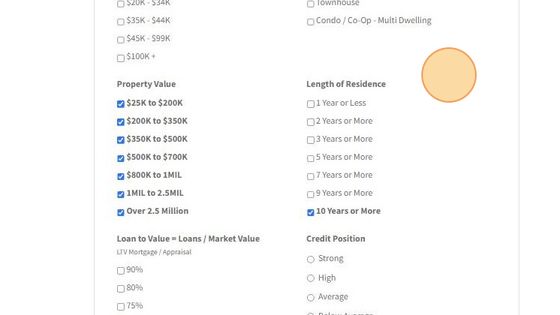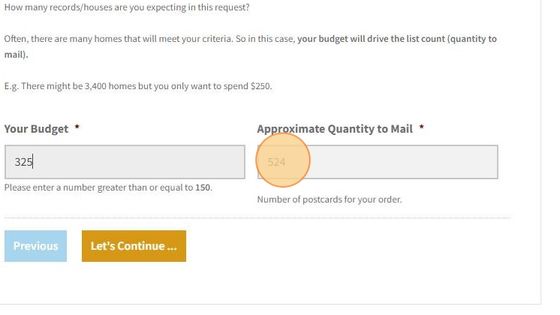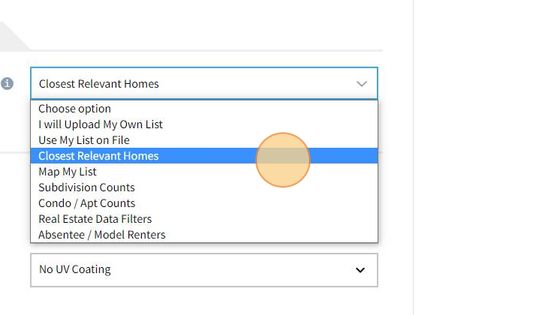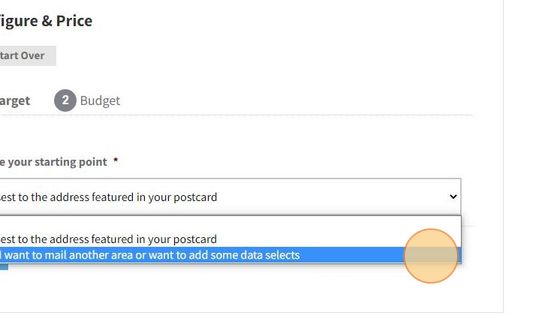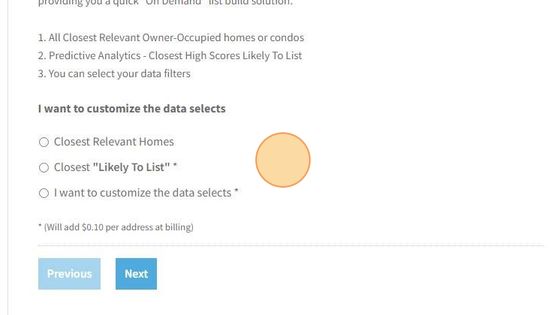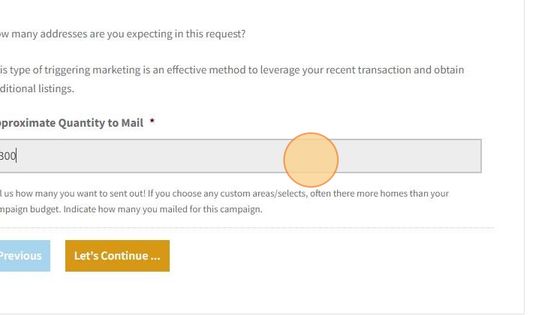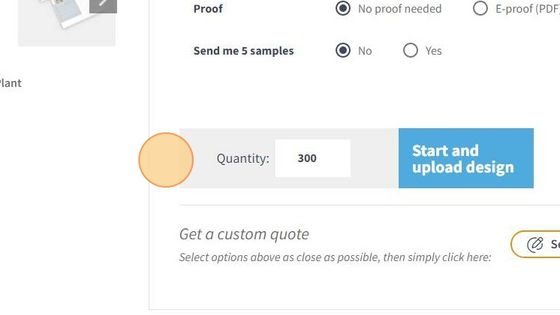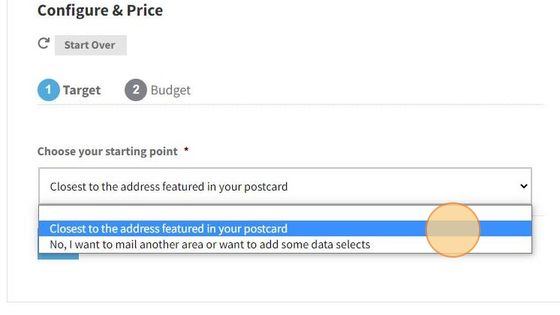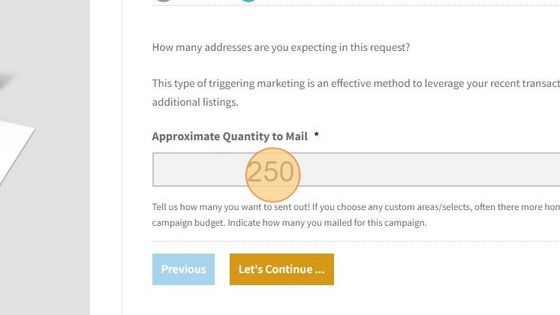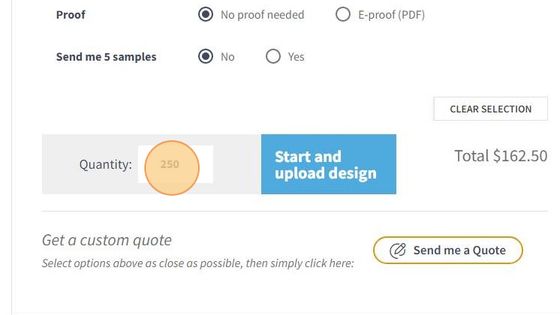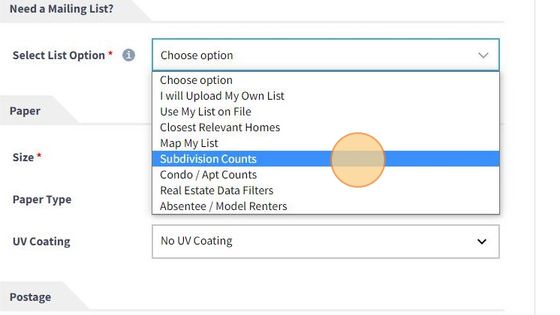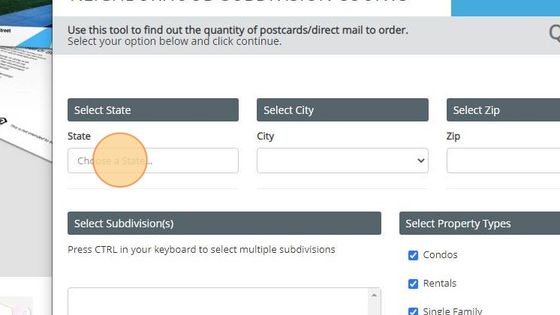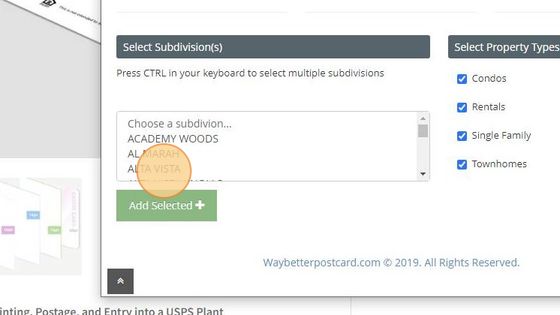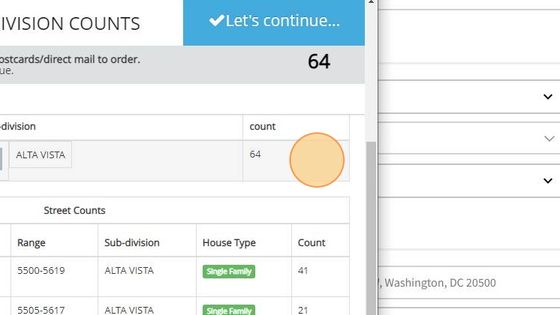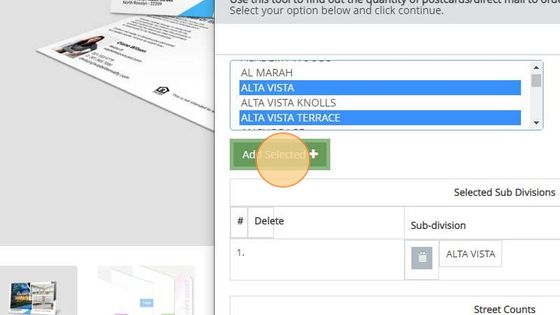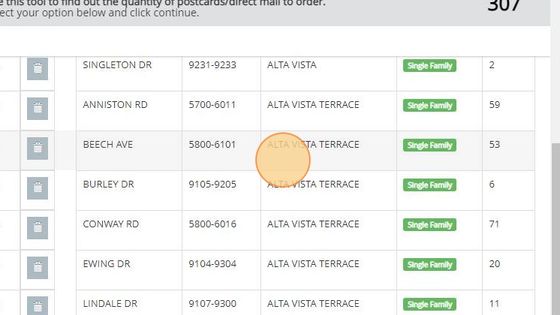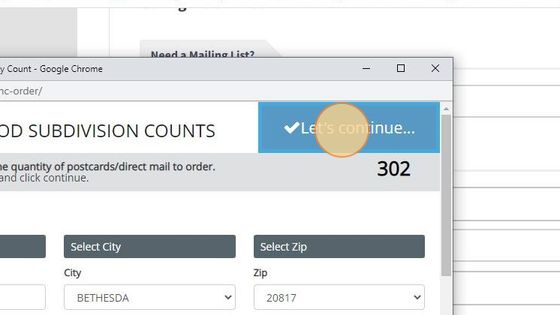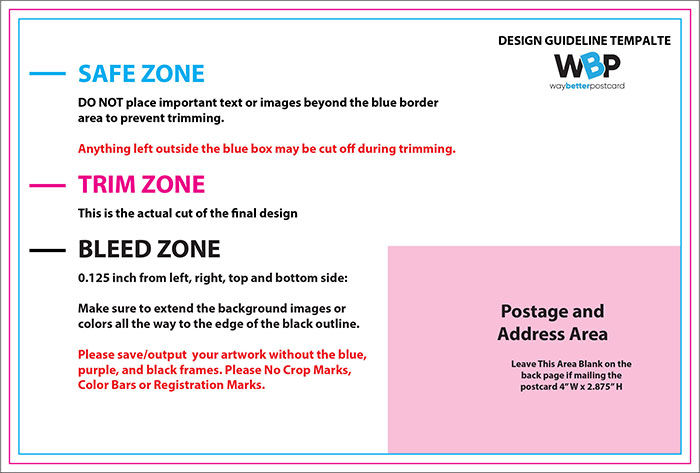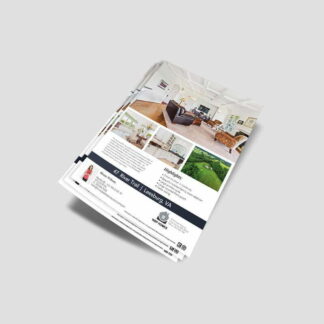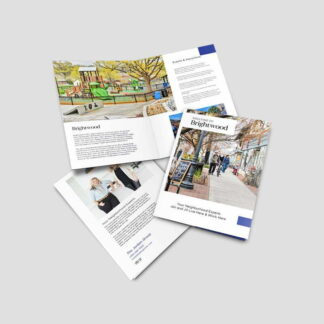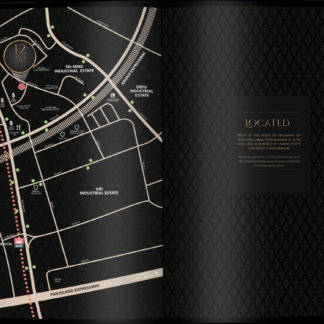Why Do Some of My Mailed Postcards Have Smudges or Scuff Marks?
Your cards are printed correctly and all ink is dry however, USPS sorting machines may not be calibrated correctly or are set to handle a wide variety of mail thickness due to deadlines and/or maintenance. they can penetrate the postcard’s paper, ink and color toner leaving black smudges, burn marks, scratches, scuffing, rub marks, tears, and/or even rips.
These smudges and rub or scuff marks have been referred to as “postcard (or mail) survivability.” Meaning, how well does the postcard survive while traveling through the high-speed rollers and sorting systems of the United States Postal Service (USPS)?
If you receive or are informed that your card was “SMUDGED” it does not mean all the card you mailed were! In fact at times when you are added to a list (SEED CARD) and your address is outside of the targeted area or is in a less saturated geo area, the chances of smudging increase, however, most of the time the main targeted prospects cards - are not! This is due to more In-depth presorting at our plant and less need for USPS machines
DETAILS
Every day, the United States Postal Service delivers nearly half a billion pieces of mail. In order to do that, USPS processes 20.2 million pieces of mail every hour. To accomplish this mammoth task, the postal service relies on heavy-duty sorting machines, which grip and roll mail as they sort it into the correct zip code bins. Your direct mail may go through several of these machines on the way to its final destination. This equipment can sometimes leave scuff marks or toner behind. In more unusual cases, they may even crumple or tear mail.
Rubbing/Scuffing Contact Marks
When the postcards hit the USPS mail system, a machine orients the postcard (or other piece of mail) and cancels the stamp or postage indicia. At the same time, a digital camera captures the address and ZIP code from the postcard and assigns a fluorescent inkjet barcode and identification number.
Next, the postcard is passed through a Delivery Bar Code Sorter (DBCS) system. Depending on how far the mail piece has to travel, it may be processed by four to six different DBCS machines along the way to its final destination (local post office). These sorting machines are made up of a series of belts and rollers that sort the mail based on outgoing ZIP codes. The black rubber belts and rollers are typically the culprits and are usually the reason why you might see color smudges or scuffing on your postcards. The rollers physically grip and contact the postcard as it pushes it through to the correct ZIP code bin. If the roller applies too much pressure as it grips the mail, it may penetrate the color toner on the surface of the postcard, leaving scuff marks. Occasionally, the equipment may even rip the cards. Usually these marks occur about halfway to three-quarters of the way down on either side of the card where the high-speed belts make contact.
Postcards sent via first class that are deemed as undeliverable by the USPS (meaning that they cannot be delivered to the addressee) are especially vulnerable to scuffing and marking. The USPS takes extra steps to attempt to deliver this class of mail. These postcards are intentionally sent through the DBCS sorters several additional times to ensure that they are in fact “undeliverable” before they are deemed to be dead. Next time you get your first class undeliverable postcards returned to you- take note as to how scuffed they look. We actually add Coating on Fist Class cards mailed to smaller list - no charge. As these very often can experience these marks. We actually add UV Coating on Fist Class cards mailed to smaller list - no charge. As these very often can experience these marks.
Heavy Solid Colors
Avoid solid black backgrounds. We’ve found that solid black backgrounds show postcard damage more so than white or color ink backgrounds. We advise against solid black backgrounds if you are concerned by postcard damage
Protective Coatings Can Help
Using a high-quality coated paper cover stock (versus uncoated stock) and applying a protective UV coating to both the front and back of your postcards are two good options to help reduce the occurrence of these scuff marks HOWEVER ARE NO GUARANTEE against scuffing. Thicker coated paper adds paper integrity and a UV coating adds a slick, protective layer that helps glide the postcard through the sorting process a bit easier. At times however, thinner paper stock travels better through the process. To help facilitate clean, smudge-free mail pieces, WayBetterPostcard.com/Inmark Media. LLC offers a "UV Coating" option and only the GLOSS option will add any protective finish.
For a couple of extra pennies per card, these options may be worth adding. They may not totally eliminate marks made by the machines, but they can provide better quality, more consistent-looking delivered postcards. We actually add Coating on Fist Class cards mailed to smaller list - no charge. As these very often can experience these marks.
Lastly, Don’t Sweat Direct Mail Damage
If you receive or are informed that your card was “SMUDGED” it does not mean all the card you mailed were! In fact at times when you are added to a list (SEED CARD) and your address is outside of the targeted area or is in a less saturated geo area, the chances of smudging increase, however, most of the time the main targeted prospects cards - are not! This is due to more In-depth presorting at our plant and less need for USPS machines. Many of the newer postal processing machines have an auto fit so after 1 or two cards the adjust the grippers.
Direct mail damage can be difficult to accept, particularly for marketers who are more used to digital channels. When you’re working in email, any imperfections in a message can be diagnosed and corrected before the next mailing—if not sooner. In social, you can preview your ads, seeing exactly what your customers will see, before they go live. This just isn’t the case with direct mail.
The postal service faces a gargantuan task each day to sort and deliver our mail, and while this massive operation is very impressive it is also imperfect. Addressed mail with an Intelligent Barcode is typically machine-sorted three to eight times before delivery. When mail is identified as undeliverable, it can be machine-sorted up to an additional eight times before being returned to sender. That leaves many opportunities for the machines to leave grime behind on your postcards.
The good news is, consumers are very used to receiving mail with scuffs and smudges. They are most likely to simply tune out such noise and focus on your marketing message the same as if the postcard wasn’t damaged.
So, don’t become too worried if you’ve noticed small amounts of direct mail damage. However, if you are an WayBetterPostcard.com/Inmark Media. LLC customer and you are noticing excessive postcard damage, please let us know so that we can contact the Postmaster. Sometimes, USPS needs to better clean and calibrate sorting machines so that excessive grime on the rollers doesn’t cause direct mail damage.