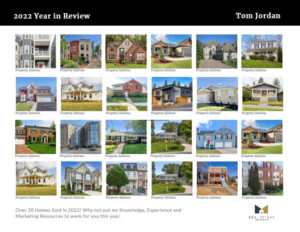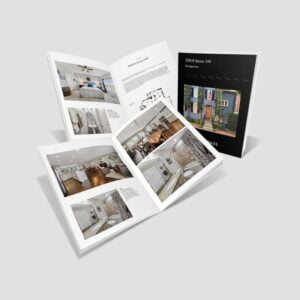What Resolution Should My File Be?
Guide To PPI vs DPI
Two common terms sound similar but are used differently. Although they both define resolution – one is used for digital imagery and the other for print production.
PPI (Pixels Per Inch) determines the digital resolution
DPI (Dots Per Inch) determines the print resolution
PPI affects the size of the digital image, which affects the print size and quality. However DPI will not affect PPI
More Detail:
PPI Resolution
Every raster image comprises thousands to millions of the smallest addressable elements called pixels. Because digital screens emit the RGB colorspace (red, green, blue), each pixel consists of subpixels of RGB.
PPI stands for “pixels per inch,” which measures pixels within one square inch on a digital screen.
Whether it is your laptop, PC or HD TV or computer screen, the images you see are made up of hundreds to millions of pixels, depending on the screen resolution. They are the smallest controllable element of a picture represented on the screen. A higher density of pixels on the screen means a clearer image. Low PPI images or screens are what cause an image to be described as pixelated. So then the images can appear “blocky.”
PPI is used to describe digital resolution and there are different recommended PPI resolutions for digital media and print media.
For – Print Media 300 PPI
The industry standard for high-quality printing recommends 300 PPI for all content intended to be printed. The human eye cannot tell the difference between a 300 PPI image and a higher PPI, making it unnecessary to design any higher than 300. However, pixelation can be more apparent with a lower PPI.
For – Digital Media 72 PPI
72 PPI will appear in high resolution on a screen, even with a 300 PPI image. PPI for digital media can be a lower PPI because screens have a fixed pixel density.
Remember that you cannot change the resolution of a pre-existing image by saving it as a higher PPI. Keep in mind also that when you resize any image, say increasing it to print larger for a poster, you are reducing both the PPI and DPI. It needs to be designed initially in high resolution. When planning for print, start at 300 PPI. Sometimes programs like Photoshop default to 72 PPI, so be sure to check before designing.
How to set up PPI resolution
Before designing, make the resolution the correct PPI for the intended media platform, whether digital or print.
InDesign/Quark are usually used for text-heavy content or book layouts, so you can’t set a resolution. Instead, it will retain the quality of whatever content is put into it. Heavily image-based content where images or photos need to be edited a lot is commonly designed in Photoshop.
With Photoshop, you can make sure your file is set at the proper resolution right when you start creating your file. When you choose and set the resolution for the document at 300:
Choose a layout and verify that resolution is set to 300 How to check the resolution
What happens when you are given an image instead of designing from scratch? How are you supposed to know if it is high quality or not? We have two ways to determine if the image is high res or not.
The first method can be used to check quality quickly. It’s as easy as zooming in 300% to see if the image gets pixelated. If you see the pixelation, then the image is lower resolution. High-resolution images should see little to no pixelation and stay crisp. This method is not meant to be accurate but instead just to see the quality of the image you are working with.
The second method is more technical and professional. If you are using Adobe Acrobat Pro, we recommend downloading the PitStop Pro. Download the application to open the PDF image that you want to check. Click the PitStop Pro symbol, then ensure “Object Inspector” is highlighted in the Preview box. Once you click the image, the resolution will appear under the image attribution.
DPI Printing
What does DPI mean?
Printing presses recreate digital images by printing tiny dots. DPI, dots per inch, refers to the density of those small dots in a square inch. Like PPI, the higher the dots per inch, the better the print’s detail and resolution will be.
Unlike digital screens that use RGB to project color, printing presses use CMYK (cyan, magenta, yellow, and black). The emittance of red, green, and blue light creates white. But printing uses the combination of cyan, magenta, yellow ink or toners to create the fourth color, black. Most printing is done on white mediums, so they strategically use white paper in the design. If a project is being printed on a colored medium, you will not have white in the final project unless the printing press has white ink, which can be uncommon.
To guarantee high-quality printing, WayBetterPostcard recommends designing at 300 PPI -150 MIN for certain application).