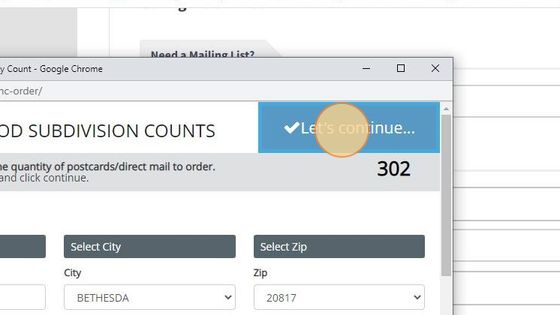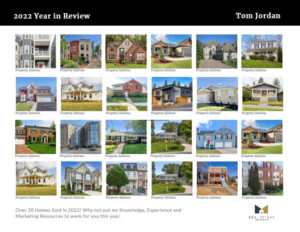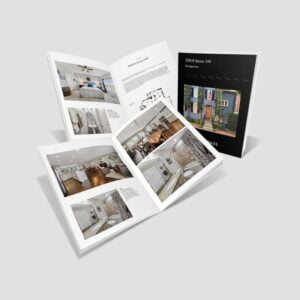-
How to Order
- How To Order Brochures -Step by Step
- How To Order Brochures -Video
- How get Condo-CoOp or Apartment Counts for Mailing List
- How To Order Your Postcards
- Create a Mailing Campaign Using Your Saved Lists On File.
- Where Do I Upload My Brochure File?
- Custom Design - Postcard
- Using my own art file from my brokerage online designer
- Compass Marketing Center Export Your Design File to Upload
-
Postcards | Direct Mail
- How get Condo-CoOp or Apartment Counts for Mailing List
- Turnaround and In Home Arrival Direct Mail
- Postage Methods / Class
- Postal Categories - Letters vs Flats
- Choosing the Right Postcard Size for Your Direct Mail Campaign
- Smudge Or Scuff Marks
- The Power of Consistency in Direct Mail Marketing: Why Frequency Matters
- USPS Size Categories & Mailing Information
- EDDM for Full Service - How To
- EDDM Print & Ship - How To
- Direct Mail Products Guide
-
PRINT TURNAROUND & SHIPPING
-
Mailing Lists
- List Builder - Upload your Own List
- List Builder - Use My List On File
- What Is My Mailing List?
- List Builder - Closest Relevant Homes
- List Builder- Map My Mail
- List Builder- Subdivision Tool
- List Builder - Condo/Apt Counts
- List Builder - Real Estate Data Filters
- List Builder - Absentee/Renters (SFH)
- What Is Use My List On File
- Defining Your Audience - List Building
- List - Finding The Subdivision From Property Address
- List Builder - Closest Relevant Homes - Advanced
-
- List Builder - Upload your Own List
- What Format And File Names For Uploading My Own List?
- How Many List Can I Upload At Once For A Mailing?
- Can I Save A List I Upload To My Mailing List?
- What If When The Person Moved?
- Why Do I Have To Confirm The Name Field In My List?
- What If I Have Duplicate Names In My Uploaded List(s)
- Upload My Own List - Complete Details
-
Designer & Templates
-
Other
-
Product Questions
- Choosing the Right Postcard Size for Your Direct Mail Campaign
- Door Hangers
- How Do I Set Up A Booklet?
- How Do I Set Up A Wire Spiral Notebook
- How Do I Set Up Envelopes?
- How Do I Set Up Pages For Saddle Stitch Printing?
- How Should I Set Up Folded Note Cards?
- File Setup & Page Layout for Brochures
- File Setup & Page Layout for Signs, Display, Posters & Prints
- Book Binding Methods - Choose The Best For Your Project
- Upload My Own List - Complete Details
- Smudge Or Scuff Marks
- How get Condo-CoOp or Apartment Counts for Mailing List
-
Printing Info | Specifications
- File Specifications And Size For Upload Your Art File
- What Print Ready File Recommendations Should I Follow?
- What Type Of Artwork Can I Send WBP
- How Do I Export a PDF Correctly?
- How Should I Set Up My Bleed?
- What Are The General Postcard Art File Specs?
- Tell Me What A PDF Is?
- What Is A Proof?
- What Resolution Should My File Be?
- How Can I Avoid Transparency Issues?
- What Color Mode Should My Files Be?
- How Should I Set Up A Spot UV, Foil Or Die Cutting Job?
- Canva -Export For Commercial Printing/Uploading
- Compass Marketing Center Export Your Design File to Upload
-
Papers | Sign Materials
-
Content Marketing
List Builder- Subdivision Tool
1. From – Select List Option > Subdivision
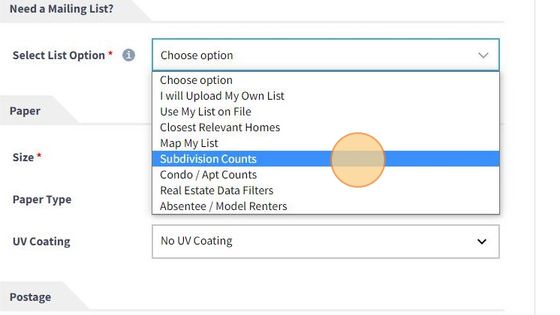
2. The Metro DC-MD-VA database selector will open. Start by selecting the “State” where the subdivision is located, then select the City and State
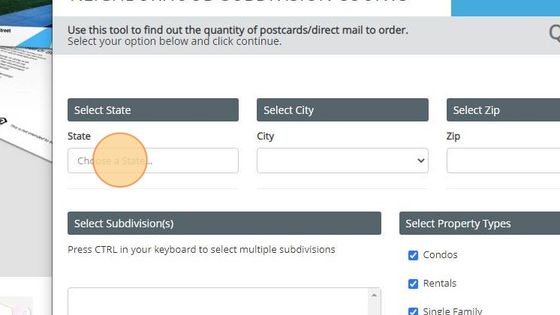
3. When your top Geo Selects are done, a drop down will appear with all the subdivisions and to the right you can select the types of properties you want as well
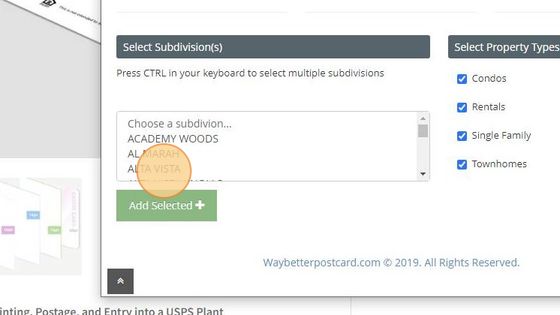
4. Three streets are in that subdivision and the block ranges will appears as well as the house type and the count for the Block/Street. The total was 64
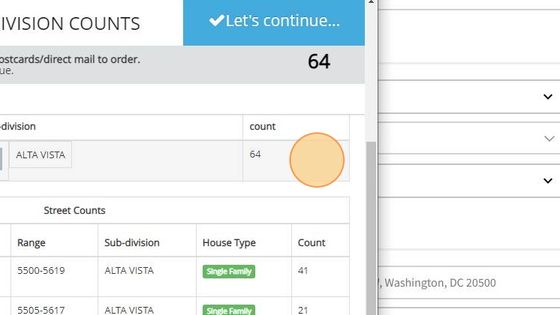
5. Also wanted was “ALTA VISTA TERRACE” for this mailing so after selecting Alta Vista (or if it was already selected) I held down the “ALT” key on keyboard and selected “ALTA VISTA TERRECE” Note a few subdivisions will span 2 different zip codes. If you want both zip codes, you would make your initial selections then go back up to and change State, City, Zip again and add to your current list.
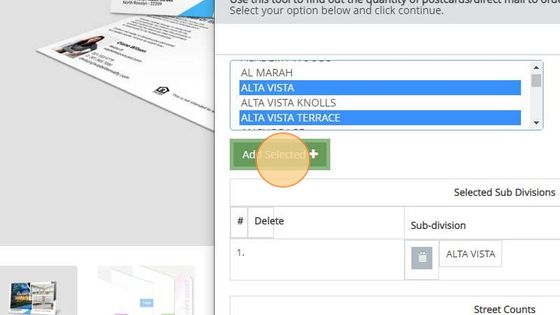
6. Now below you will the original selection and then the add or addition subdvivon with its Block and Street details. My quantity has increased to “307” as well.
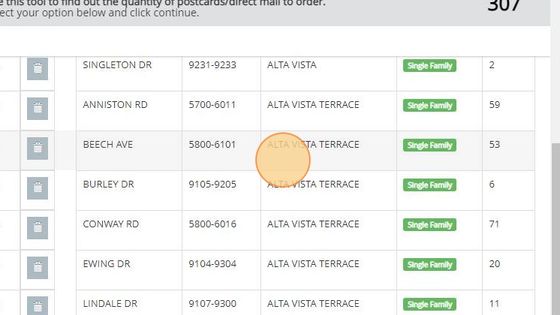
7. DELETE A BLOCK/STREET – To edit or delete a block and street on the left is a trashcan/delete button, once selected it will remove that from your count and list.

8. When finished select in the blue tab > Let’s Continue
The database will close, Your count total will populate the quantity for your order.