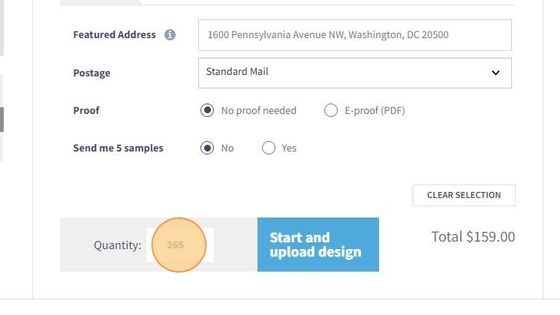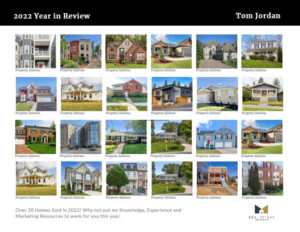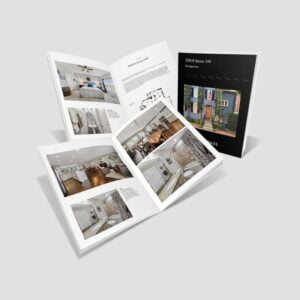List Builder- Map My Mail
1. Go To: Map My List
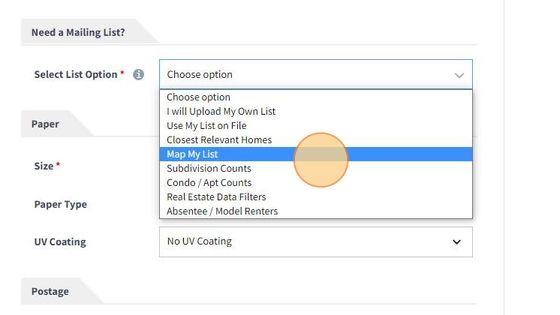
2. A new pop up window will open. This is where you can choose what method to define the Geo Area you want for your list. It defaults to Polygon
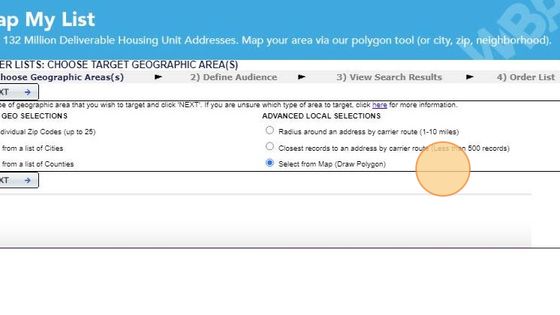
3. Now enter your starting point, Ether and address or Zip Code or neighbor and state or zip.
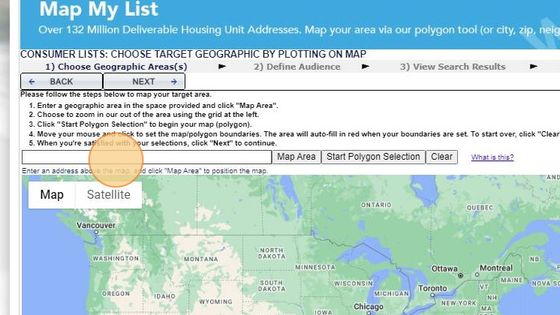
4. Then you want to Click “Map Area” and the platform will go that designated starting point.

5. When you are ready to start your Polygon and define your area for your list, Click > Start Polygon Selection from Gray Tool Bar.

6. With your mouse hover over where you want to start and to star left click.
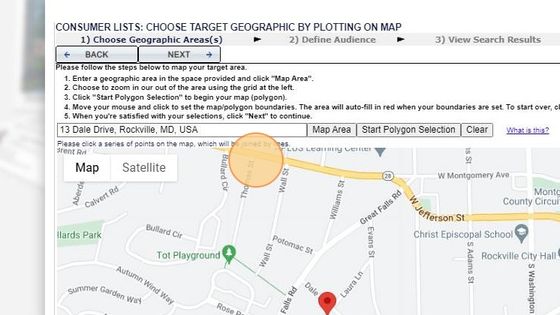
7. Continue defining/selecting your boundaries.
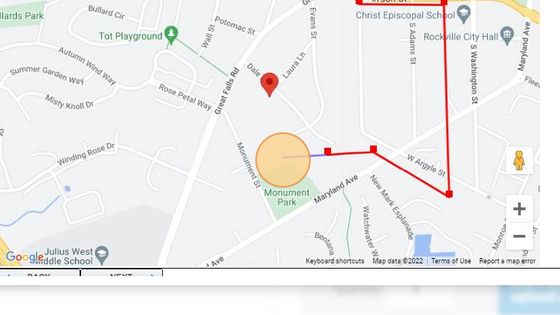
8. Once you end points are connected you will see your area highlighted in the red. You can always you your scroll bar and zoom tools.
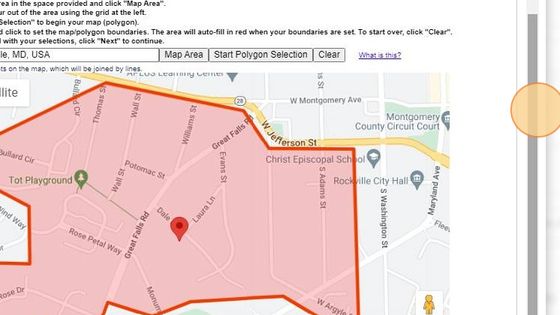
9. We offer various types of real estate centric data filters.
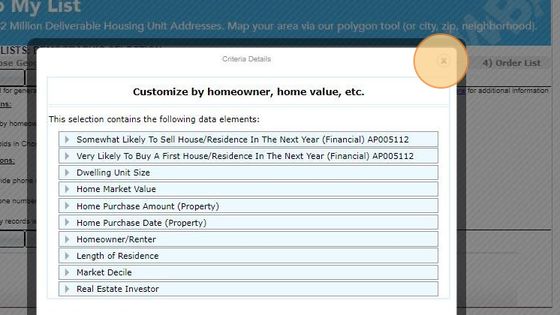
10. Review your choices here but have preset default with our recommendations. If you want telephone number on average 60% of those you selected will be available and there might be an additional charge of $0.05-0.08 each. You are only billed on those phone records appended
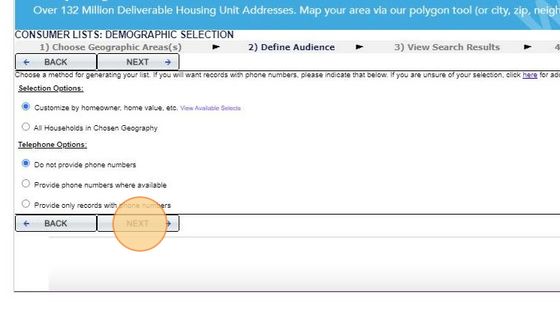
11. 38
In this example we selected Homeowners only by selecting that Category (above) and then from the dropdown selected > Homeowners on the left and then used ADD> in the middle to include that filter in our list
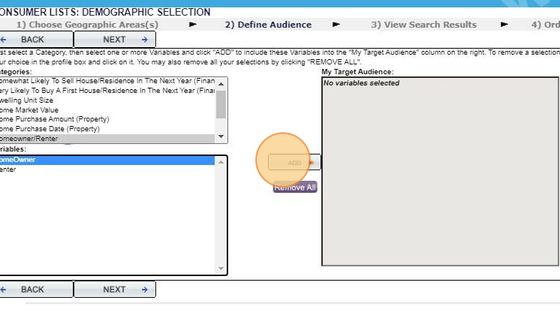
12. We also selected > Length of Residence in this example and chose those with two or more years owning this home. Simply click the first line, in our case “Two Years” line holding down the “ALT key” go down and click/add additional filters until you have the selection you would like. Then select > ADD in the Middle

13. When all your data filters are completed the select > Next on the bottom (if you don’t see use your gray scroll bar on the right as in previous notes)
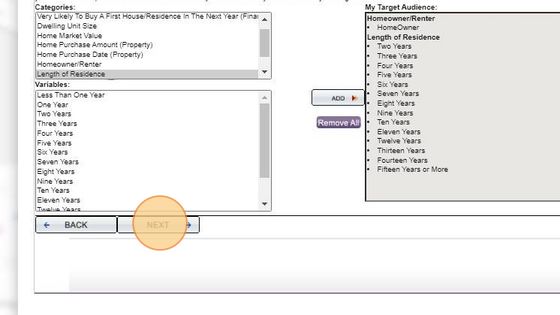
14. The system will pull those address that match all your Geo and data filters
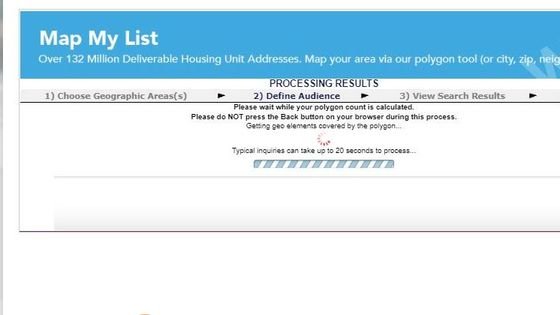
15. Once the count is ready it will be displayed. In our example 265 homes matched all our criteria.
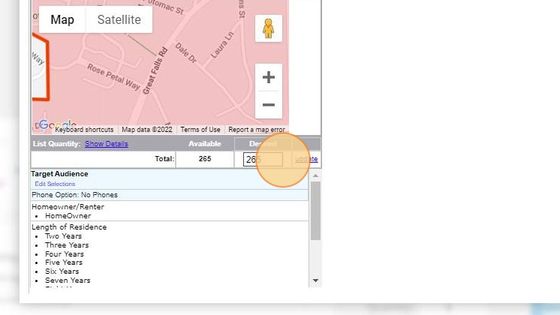
16. If you want to adjust your count less than what was pulled (changed to 200) you can type in a lessor quantity in the > “Desired” box than then > Update. Note 100 is the minimum for this database. if you want more you would have to go > BACK or and either change your data filters (i.e. add back in all years of ownership) or increase your polygon area or start over.
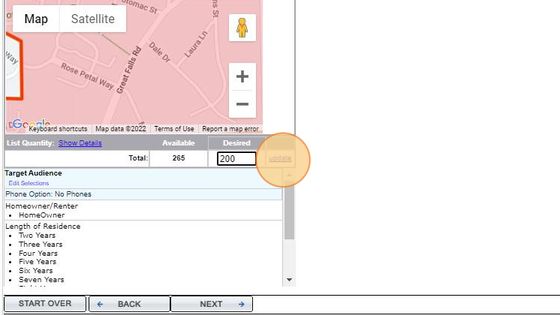
17. Once you accept your count (we kept all 265 in our example) then select >NEXT from the bottom menu, If you don’t see, you can you the larger scroll on the right as previously noted.
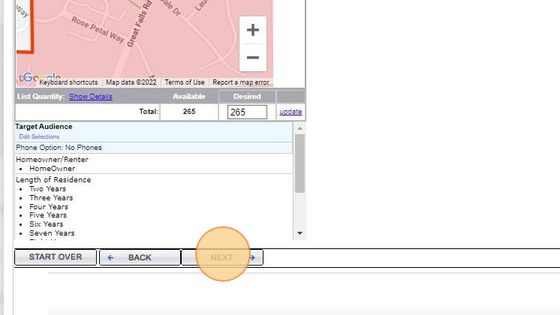
18. Within a few seconds you will back to your Configure menu, the total count will automatically populate your quantity for the order. Make your other product selections, size, paper etc. and you are all set. Click the blue Start and upload or design online button to upload your PDF art file or use one of our templates.